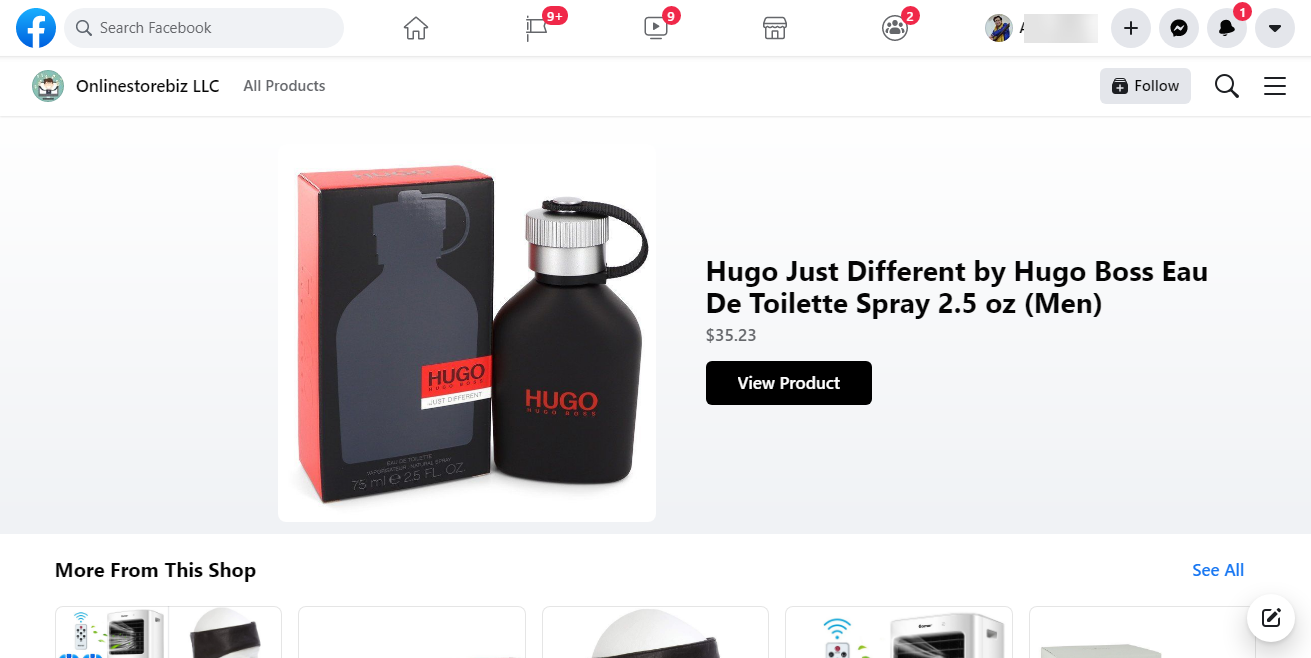How to Create a Facebook Shop?
Wholesale2B
Last Update hace 4 años
Although it is not necessary to create a Shop for Facebook in order for your products to show up in the Facebook Marketplace, you'd still want to do it to get public URL of your products (you don't get direct URLs of products uploaded if you're doing it without Facebook Shop). So, here's how you do it:
1. Head over to https://www.facebook.com/commerce_manager/
2. On the page, click on the Add Shop button
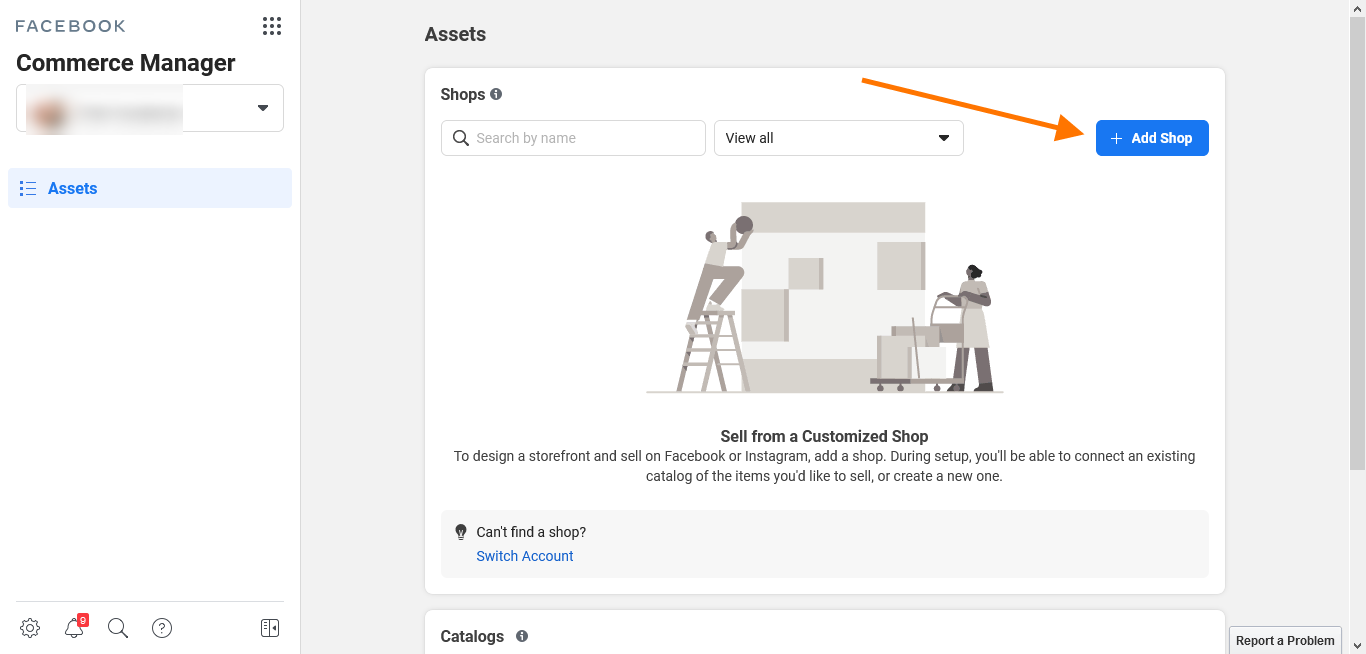
3. On the next screen, click on the Next button
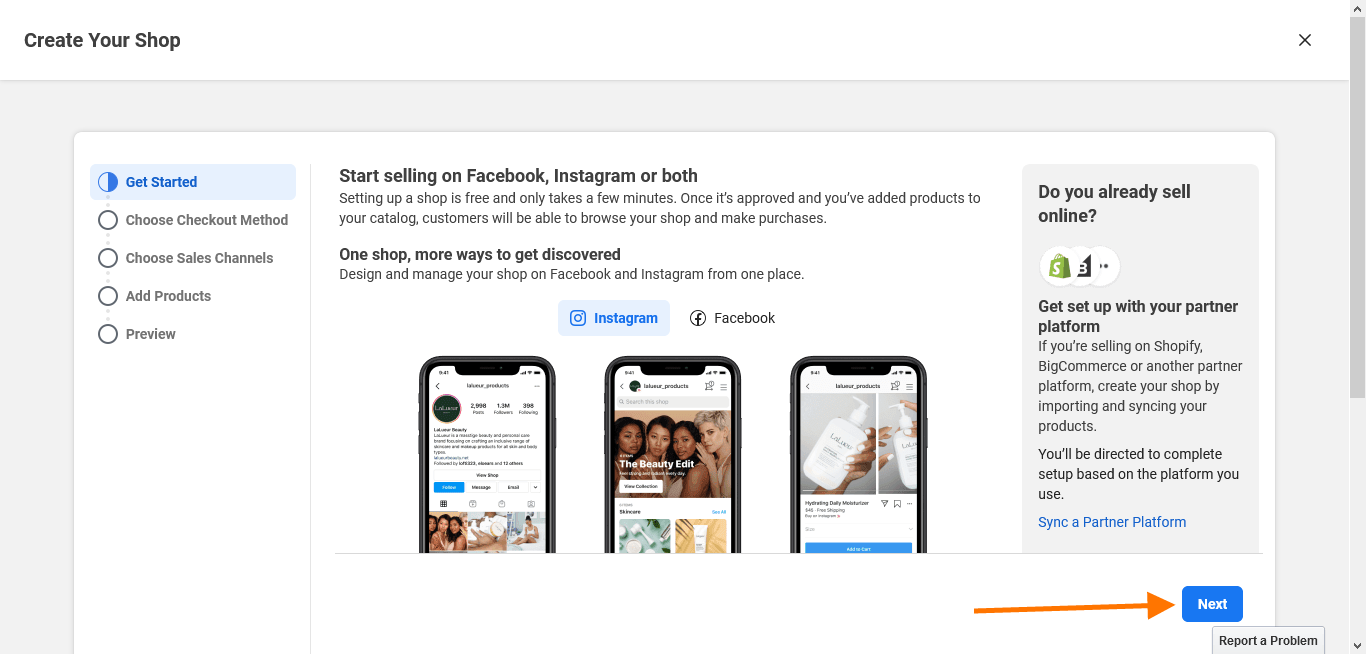
4. On the page that follows, scroll to the bottom and click on Checkout with Messaging. Now click on the Next button (you may also choose Checkout with Facebook or Instagram if you want Facebook to handle the payments - however, that'd put your account under review for quite some time, hence we don't recommend that option)
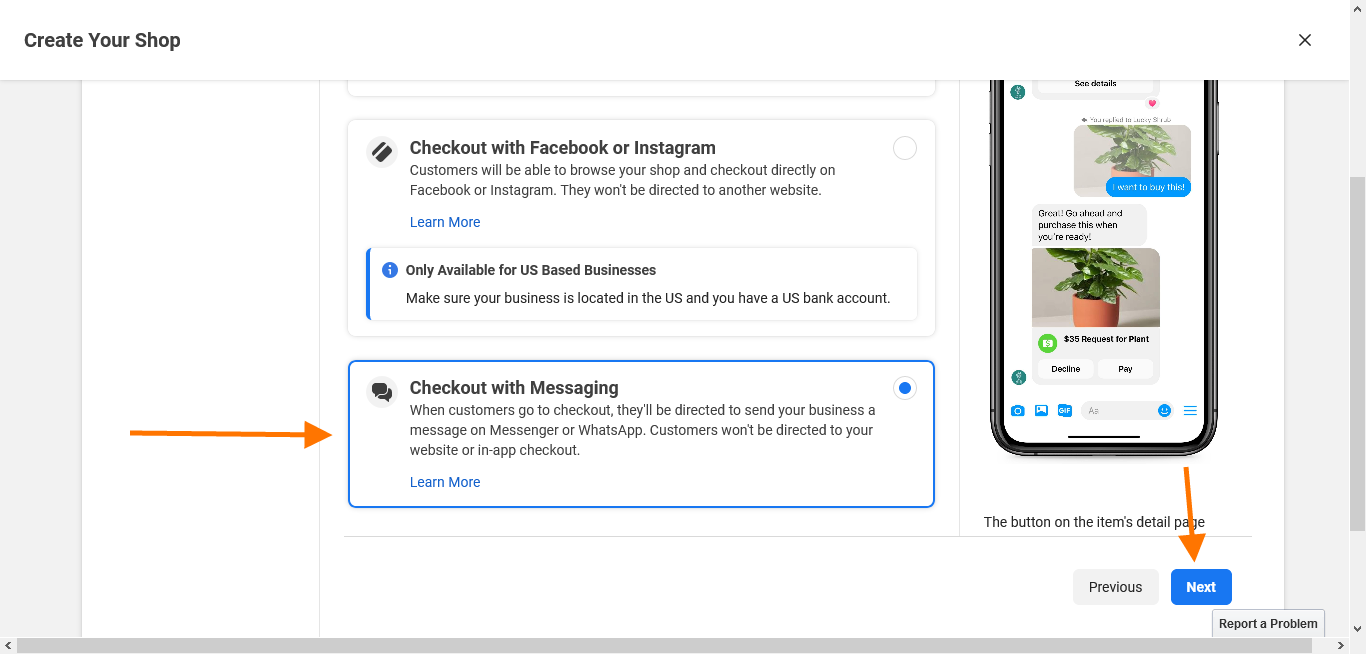
5. On the next screen, select your Facebook page under your Business Manager account. If you haven't already created a Facebook page for your Marketplace Business, create one by clicking on the Create a New page button at the top. Once the page is selected, click on Next. (do not select Instagram under the options unless you're an already established e-commerce business)
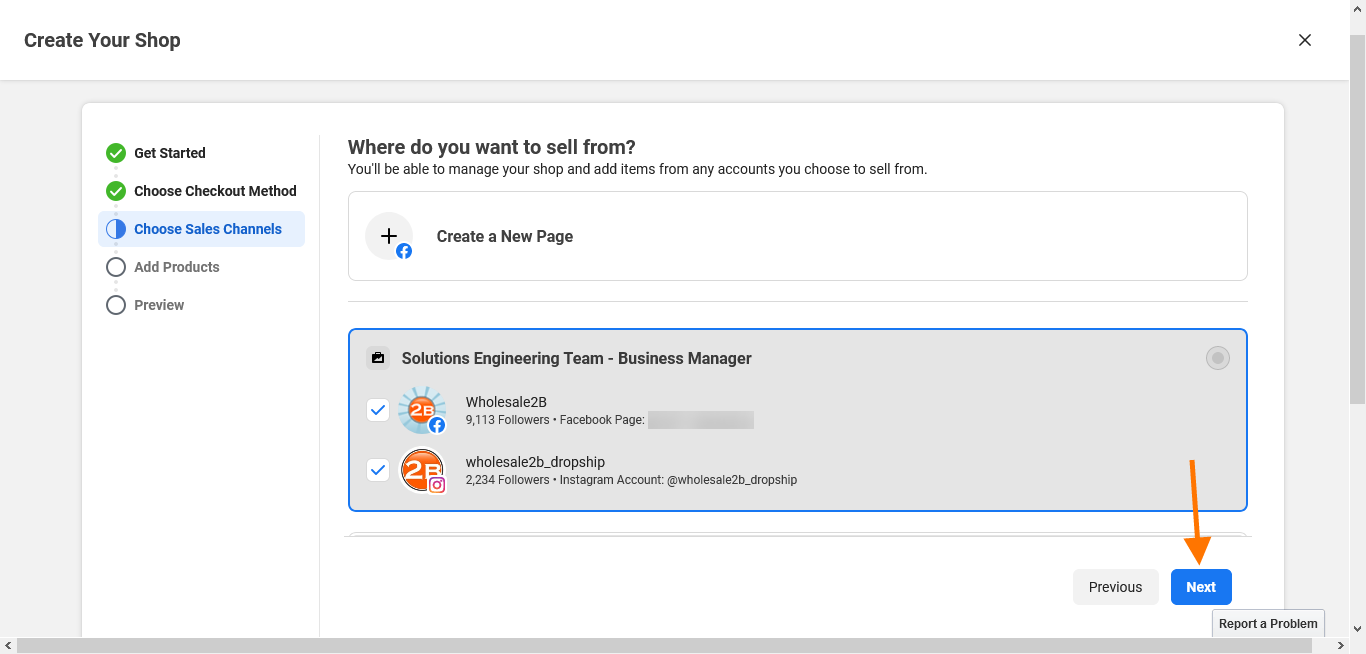
6. On the popup, enter your business email. Usually, this is sales@yourdomain.com or support@yourdomain. If Wholesale2B has created your static website, please create a ticket asking us to create a business email ID for you. Once the email is entered, click on Submit.
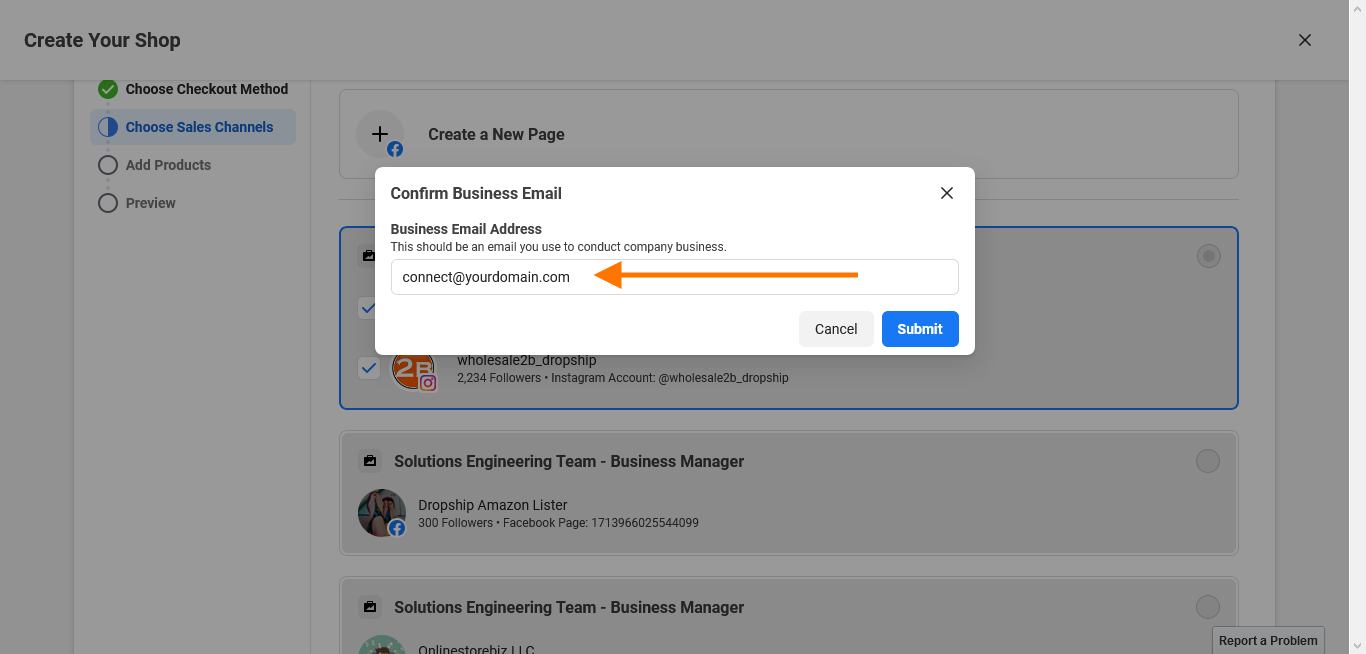
7. On the next screen, scroll to the bottom and select the box titled Create New Catalog. In the field below the title, enter the catalog name of your choice. You could name it Wholesale2B as the feed of products is coming from Wholesale2B. Once done, click on Next.
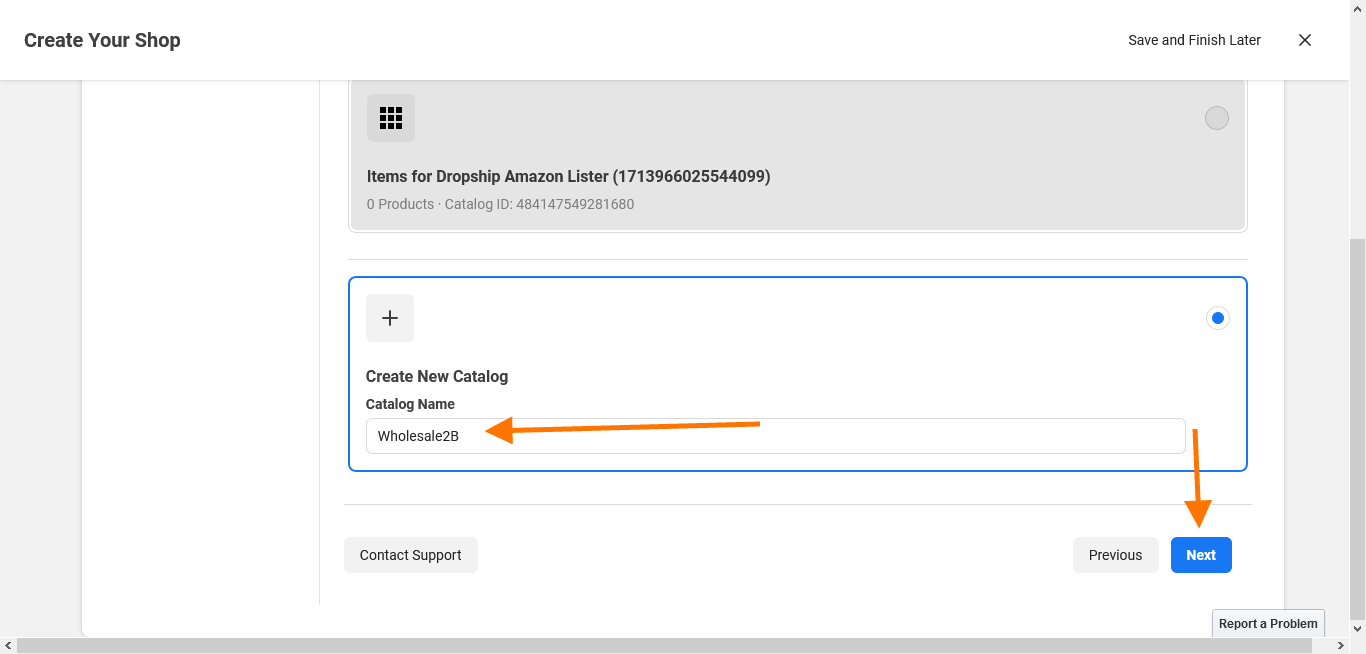
8. In the popup, add the website address of your business and click on Next
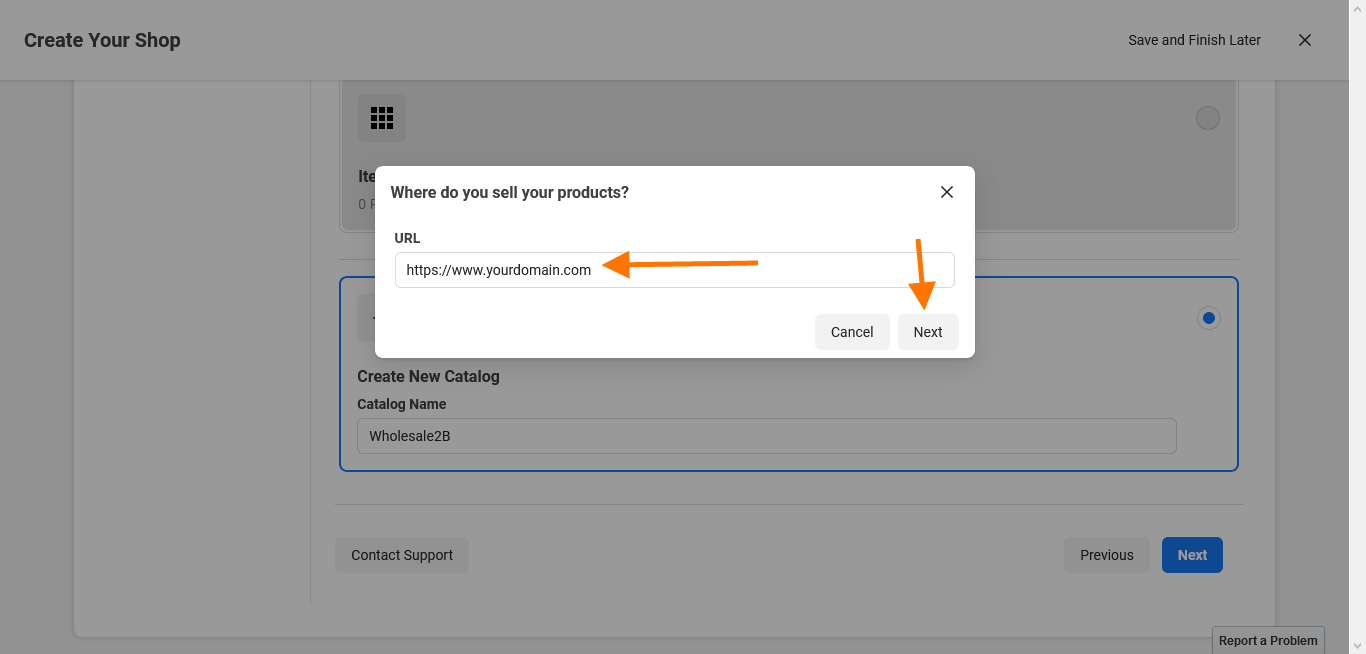
9. Select the Seller Agreement checkbox and click on Finish Setup to finish setting up your Facebook Shop.
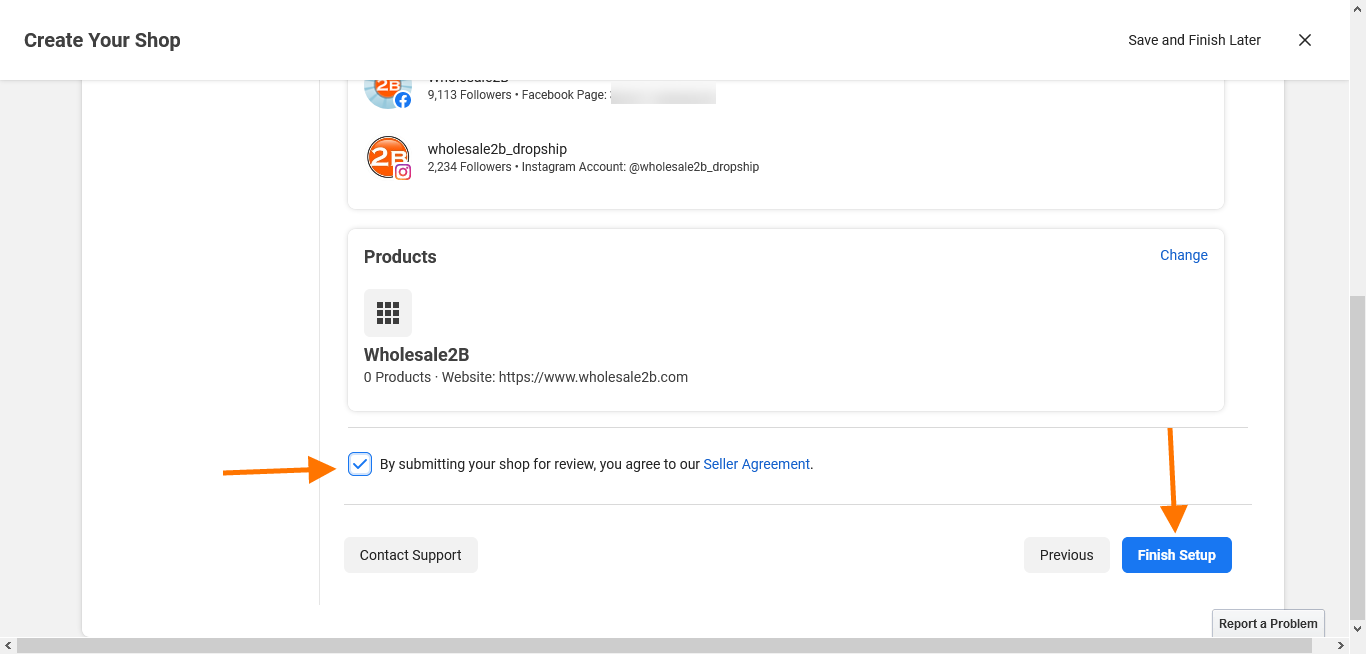
10. Now Facebook will take you to the Shop Builder. Customize the Shop appearance as per your preferences. Once that is done, click on Publish Changes. Now, let's add products to the catalog. Head over to https://www.wholesale2b.com/members.php/facebook/importinstructions to add products to your catalog. Only this time, instead of creating a new catalog, select the catalog that we created in Step 7 and follow the steps after that.
11. Now wait a while till Facebook approves all the products one by one and they'd start appearing in your Facebook Shop! Your Facebook Shop can be accessed at https://www.facebook.com/your-business-page/shop/ (replace https://www.facebook.com/your-business-page/ with your Business Page's URL. Viola! You're all set to dominate on Facebook!