How do I create a free shipping template for Amazon?
Wholesale2B
Last Update 4 years ago
Note: Make sure you are on a new version of Amazon. To determine the version of your Amazon Seller Central panel, please refer to our guide here: https://www.wholesale2b.com/knowledge-base/amazon-migrate-shipping-template.html
Now, let's create a Free Shipping Template.
Step 1. Log in to your Amazon Seller Central account. Next, hover over the topmost-right menu and head over to "Settings" > "Shipping Settings". You will see a page similar to this:
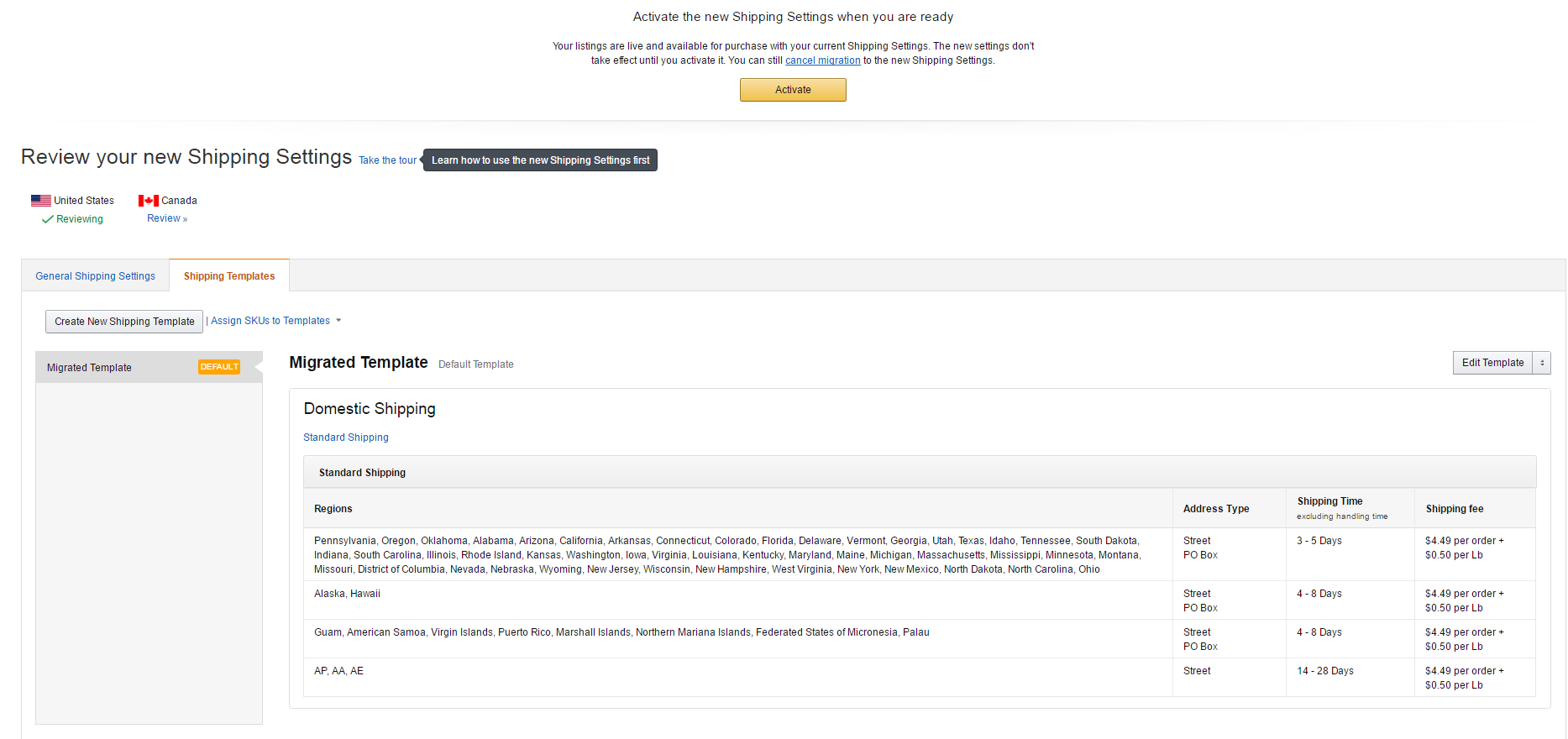
Step 2. Click on "Create New Shipping Template". Refer to the screenshot below:
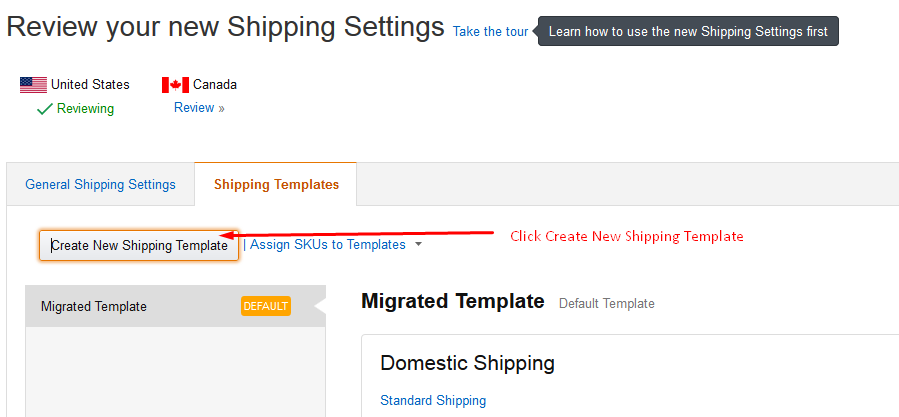
Step 3. A popup will appear now. Click on OK.
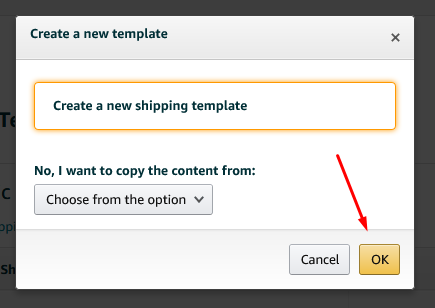
Step 4. You will now see the following four boxes:
- Free Economy
- Standard Shipping
- Expedited Shipping
- Two-Day Delivery
Uncheck Expedited Shipping and Two-Day Delivery. This is very important so do not miss this step.
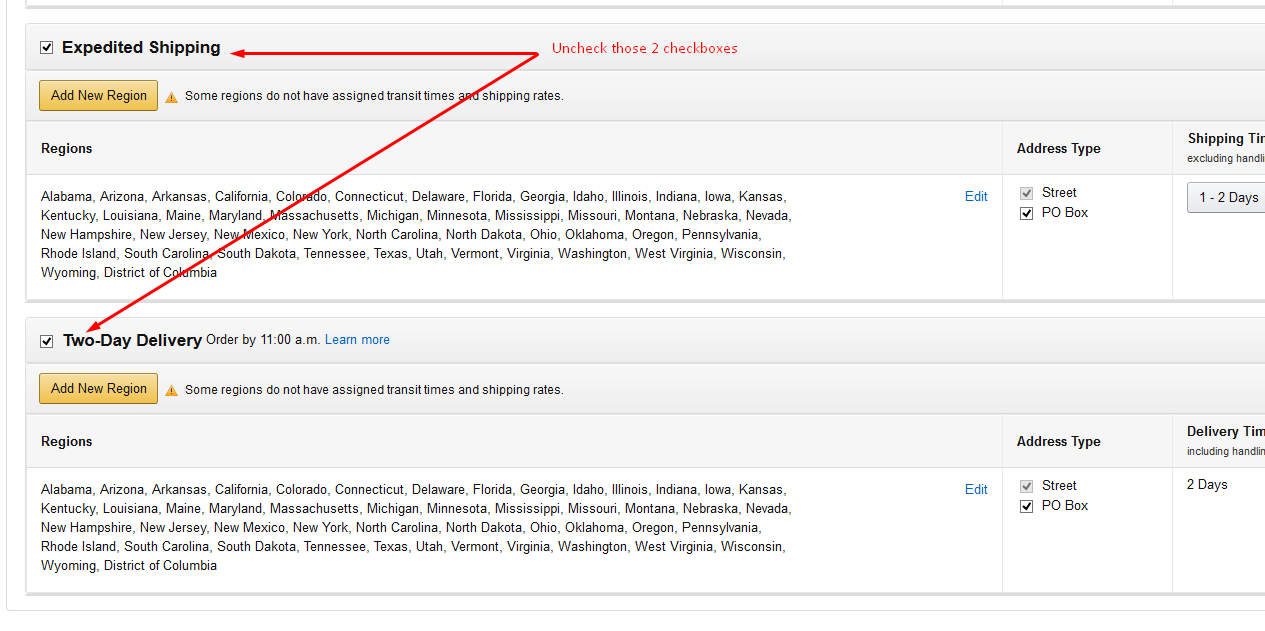
Step 5. After unchecking the two options mentioned in the step above, click on Add New Region button that appears below Free Economy.
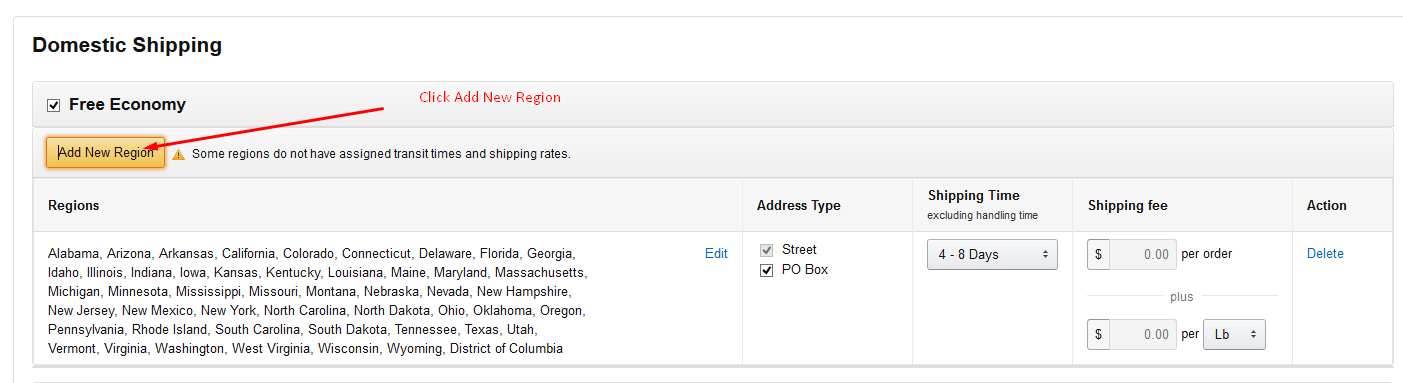
Note: Make sure only "Lower 48 states" checkbox is checked and nothing else. Then click on OK.
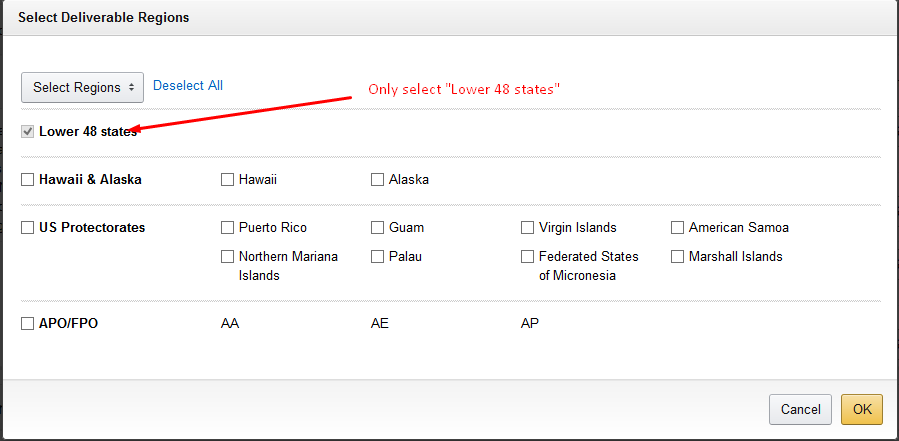
Step 6. Under Free Economy, set Transit time/Shipping time to 4-8 days.
Step 7. Set your template name in Shipping Template Name to Free Template.
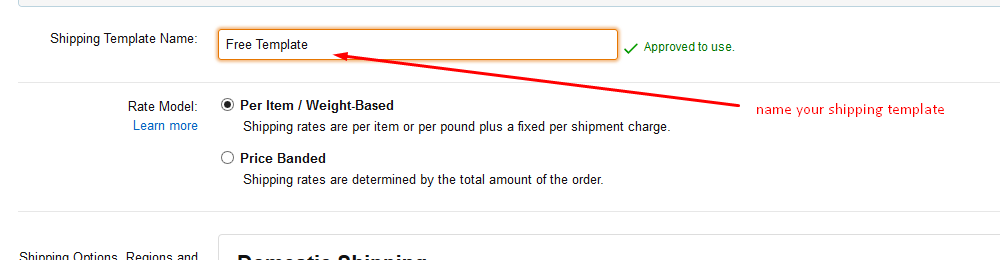
Voila! Your free shipping template is now set up.
